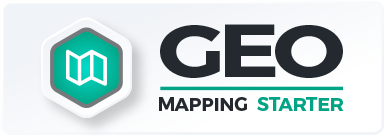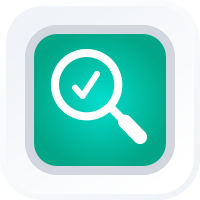
How-To Guide
Enable Location
- How-To Guide
- ENABLE LOCATION
Maps and location go hand-in-hand! If you’re using Mapline for navigation, you may be wondering how to enable location permissions so you can get directions to any location on your map.
Let’s dive into how it works!
TURN ON LOCATION IN MAPLINE
Click the Location icon in the top-right corner of your map, and Mapline will prompt you to grant permission to use your location.
Then, click Yes, and you’re good to go!
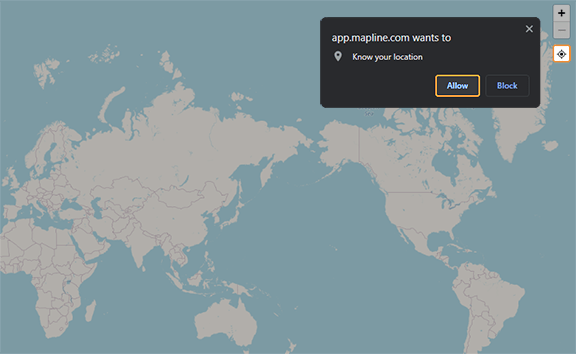
RE-ENABLE LOCATION AFTER DENYING
Did you click No the first time, but now you want to enable location permissions?
We’ve got you covered.
ENABLE ON DESKTOP
If you denied your location in your desktop browser, just click the map pin icon in your URL bar, and select Always allow….
And that’s it! You’re all set.
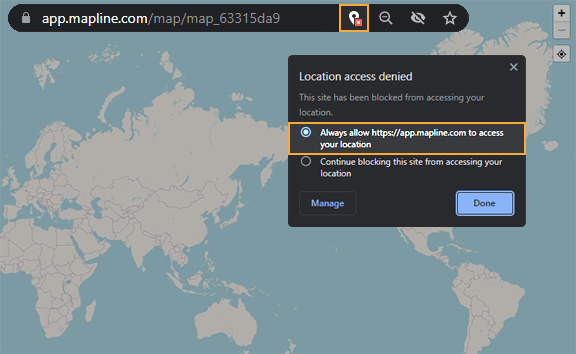
ENABLE ON IPHONE
If you’re using an iPhone, here’s how to re-enable location permissions for Mapline on your phone.
- In your phone’s menu, navigate to Settings
- Go to Settings > Privacy & Security > Location Services.
- Be sure Location Services are on.
- Scroll down to your browser app.
- Tap the app and set your preferred location setting: Ask Next Time, While Using App, or Always will all enable Mapline to read your location.
- If you need precise location data, be sure Precise Location is toggled on.
ENABLE ON ANDROID
Here’s how to re-enable location permissions for Mapline on an Android phone.
- In your phone’s menu, navigate to Settings.
- Go to Location and be sure Use Location is on.
- Scroll down and select your browser app.
- Tap the app and select your preferred location setting: Allow All the Time, Allow Only While Using App and Ask Every Time will all enable Mapline to read your location.
- If you need precise location data, be sure that Use Precise Location is toggeld on.