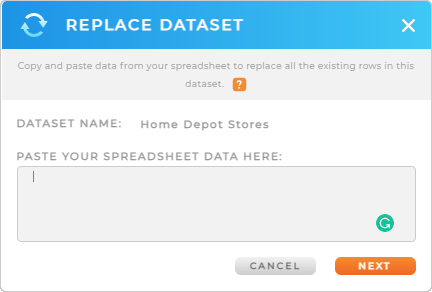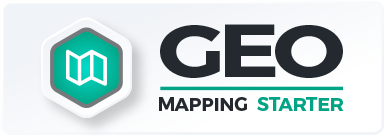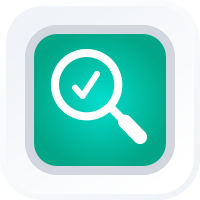
How-To Guide
ADD NEW LOCATIONS TO EXISTING DATASET
- How To Guide
- ADD NEW LOCATIONS TO EXISTING DATASET
Effortlessly add new locations to your existing datasets and visualizations in seconds and empower your brand with riched, up-to-date intel.
Whether you’re optimizing sales territories, refining your marketing strategies, or renhancing operational efficiency, this is a straightforward way to keep location data at the forefront of your decision-making processes.
Here’s how to seamlessly incorporate new data in seconds, so you can continue harnessing the power of location in your data. Check it out!
ADD TO MAP
Here’s where efficiency meets precision! Let’s say you’re a retail chain looking to update your store locations based on your latest market expansion. With Mapline, you can open your map, click the layer you want to add to, paste in the new data, and BAM! You’re done.
- Open Dataset: From your map sidebar, click the layer folder or map element you’d like to add locations to, and select VIEW DATA.
- Add Locations: Paste or type the new data into your dataset.
Talk about a huge time-saver! Now your dataset is up-to-date and ready to go!
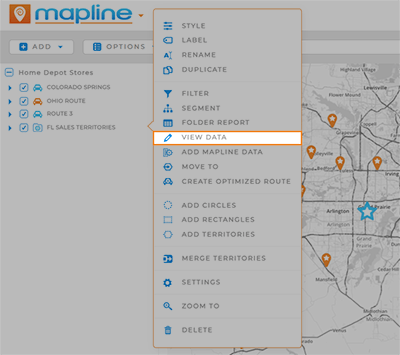
ADD TO DATASET
If your map isn’t currently open, you can just as easily add new locations directly to your dataset.
- Open Dataset: From your Datasets Library, open the dataset you’d like to access.
- Add Locations: Paste or type the new data into your dataset.
It’s as easy as that! From here, your new locations are accessible in any Mapline visualizations that depend on this dataset.
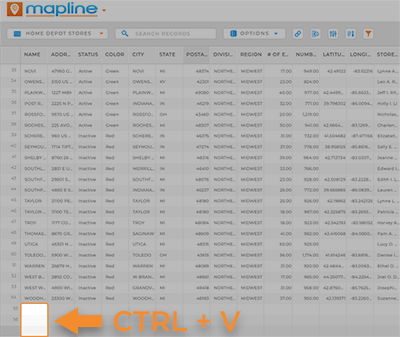
REPLACE DATA (USE WITH CAUTION)
If you’re adding a high volume of new locations to your dataset, you can leverage the Replace Data function. This is a quick, efficient way to update all of your data at once and implement changes across every visualizaiton that depends on that dataset.
However, proceed with caution, because whenever you replace data, any visualizations that rely on that dataset will be impacted and will have to be re-configured. To be safe, it’s best to duplicate the original dataset before making permanent changes.