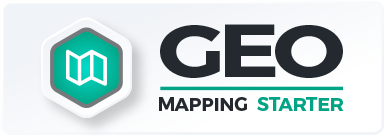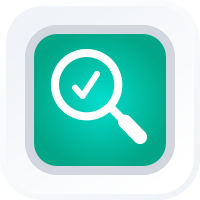
How-To Guide
Add a New Dashboard
- How-To Guide
- ADD A NEW DASHBOARD
Create new dashboards in a flash! Dashboards give you the power to display a collection of data visualizations all in one place. This makes it easy to keep track of the right metrics and keep your team on the same page.
Let’s dive in!
ADD NEW ITEMS
There are two primary ways to add a new dashboard into Mapline:
- Visit your Dashboards Library and click the orange Add New Items button in the right hand sidebar.
- Click the Mapline logo from anywhere in Mapline and select New Dashboard from the dropdown menu.
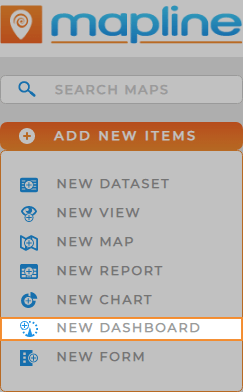
NAME DASHBOARD
Name your dashboard, then click the orange OK button at the bottom-right of the New Dashboard window.
Your new dashboard opens automatically, so you can start customizing it right away.
It’s a good idea to choose a name that reflects the purpose of your dashboard. However, if you change your mind, you can always change the name later.
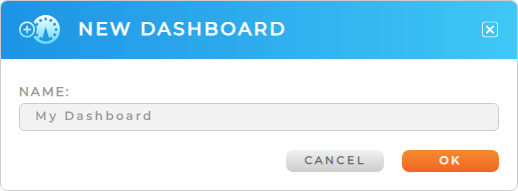
Pro Tip: Every new dashboard auto-saves to the Dashboards Library, where you can access it any time.
CUSTOMIZE YOUR DASHBOARD
Mapline dashboards are incredibly useful for sharing information with your team.
From here, you can add visualizations to your dashboard, share it with your colleagues, or embed it on a website.